3. Configure E-Verify
Once you've registered your employer and administrator, the next step is to configure E-Verify for any employer that will be using the E-Verify program as part of the I-9 process.
E-Verify configuration can be set up in two ways:
- API Setup (Initial Credentials) – use the API to pass E-Verify credentials directly for an employer. This avoids requiring the administrator to key them in manually through Embedded Mode.
- Embedded Mode Setup – generate a secure, embeddable link that allows an administrator to sign in and configure E-Verify credentials through the UI. This remains the method for ongoing credential updates.
Option 1: Configure E-Verify using the API (Initial Setup Only)
Use the following endpoint to establish E-Verify credentials for an employer with an active E-Verify account:
POST /v1/employers/{employerId}/everifySetting
This endpoint is only for the initial setup of credentials. Once credentials are saved, all future updates must be made in the Employer Embedded Mode user interface.
Request
{
"companyId": "123456",
"programAdministratorId": "789012",
"programAdministratorFirstName": "John",
"programAdministratorLastName": "Doe",
"programAdministratorEmail": "[email protected]",
"programAdministratorPhone": "234-567-8901",
"webServiceUsername": "everify_user",
"webServicePassword": "everify_pwd"
}
Request Elements
| Element | Description |
|---|---|
companyId | The employer’s E-Verify company ID (from the E-Verify portal, company profile). |
programAdministratorId | The E-Verify user profile ID (from the E-Verify portal, user profile). |
programAdministratorFirstName | Program Administrator’s first name (from the E-Verify portal). |
programAdministratorLastName | Program Administrator’s last name (from the E-Verify portal). |
programAdministratorEmail | Program Administrator’s email (from the E-Verify portal). |
programAdministratorPhone | Program Administrator’s phone number (from the E-Verify portal). |
webServiceUsername | The E-Verify web service user ID (from the E-Verify portal, web service profile). Note: this is an ID, not an email. |
webServicePassword | The E-Verify web service password (from the E-Verify portal, web service profile). |
E-Verify Mapping
Below you'll find screenshots from the E-Verify portal where you can find the data needed for the request.
| E-Verify Portal | |
|---|---|
| Company ID | 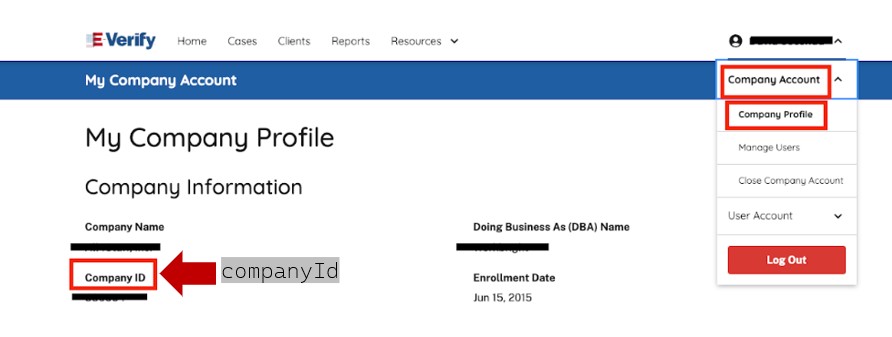 |
| User Credentials | 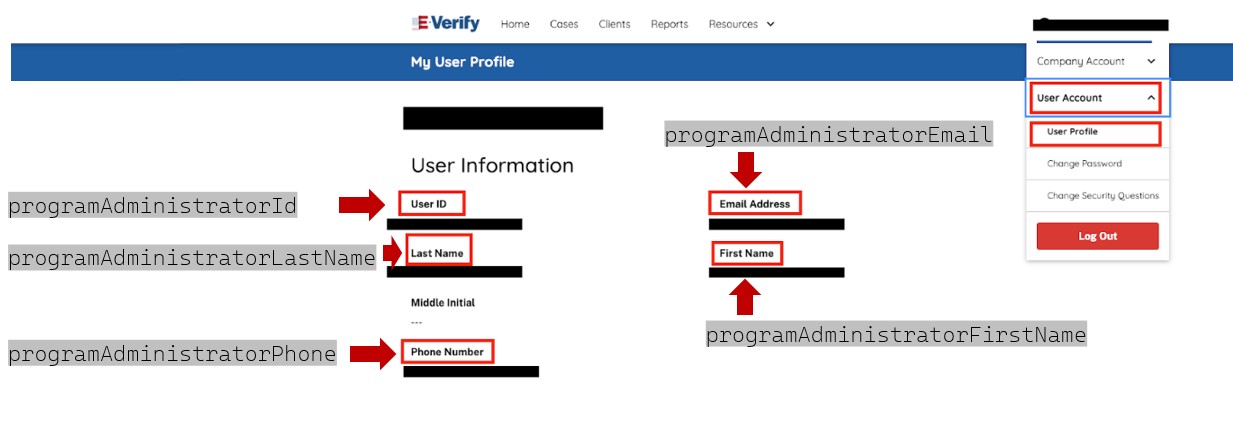 |
| Webservice Credentials: navigation to webservice user | 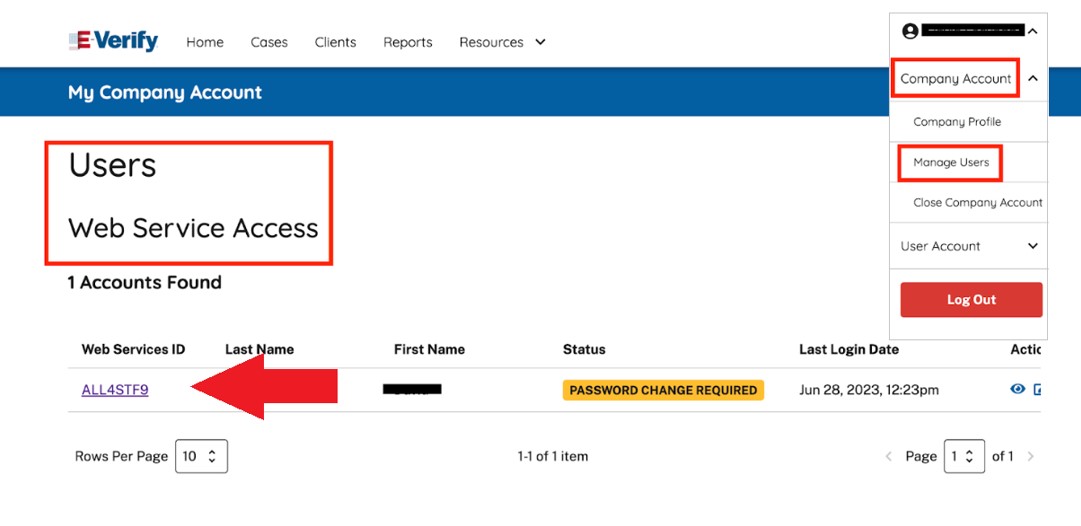 |
| Webservice Credentials: webservice username and password | 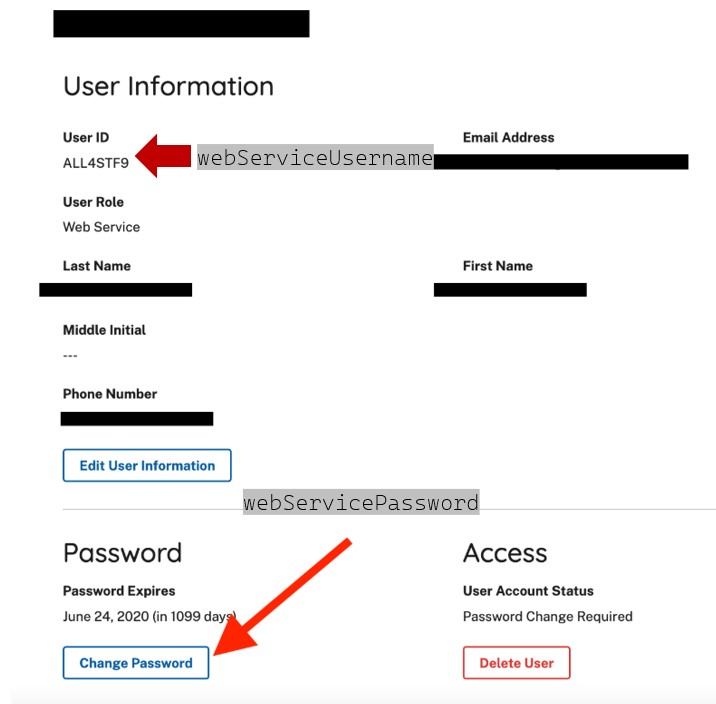 |
Response
The API will return the saved E-Verify settings in the everifySettings object.
{
"everifySettings": {
"companyId": "123456",
"programAdministratorId": "789012",
"programAdministratorFirstName": "John",
"programAdministratorLastName": "Doe",
"programAdministratorEmail": "[email protected]",
"programAdministratorPhone": "234-567-8901",
"webServiceUsername": "everify_user",
"webServicePassword": "everify123"
}
}
Option 2: Configure E-Verify via Embedded Mode
Implementing Embedded Mode configuration in your platform is a two-step process:
- Authenticate the administrator using the
authenticateUri - Navigate to the
embeddedUrito complete the configuration
The administrator must be authenticated before accessing the E-Verify settings page. Both links are returned by the API and must be used in sequence to ensure a successful configuration.
Generate E-Verify Configuration Page
The /employers/{employerId}/admins/{adminId}/everifySettings/generateToken GET endpoint generates a secure, embeddable link to the E-Verify configuration for a valid administrator. Once embedded in your platform, the administrator can complete the form to enable automatic E-Verify case creation for all completed Forms I-9 under the employer.
Request
curl --location 'https://api.symmetry.com/i9/v1/employers/01971d41-b29d-75cf-a308-12345678/admins/01972152-29ab-78f4-93ce-12345678/everifySettings/generateToken' \
--header 'Authorization: Bearer ••••••'
Path Parameters
| Element | Type | Description |
|---|---|---|
employerId | string | The unique identifier of the employer for whom E-Verify is being configured. |
adminId | string | The ID of the administrator completing the E-Verify configuration. |
Response
A successful response returns a JSON object with two URLs: one for authentication and one for accessing the configuration page.
{
"authenticateUri": "https://symmetry.workbright.com/sign_in_with_token?token=12345670a239f8b5809c",
"embeddedUri": "https://symmetry.workbright.com/admin/everify/accounts"
}
Two-Step Implementation Process
To integrate the E-Verify settings page into your platform:
- Authenticate the administrator using the
authenticateUri: this one-time-use token link signs the user in securely - Embed or redirect to the
embeddedUri: this opens the E-Verify settings form for configuration- The administrator must be signed in using the
authenticateUribefore accessing theembeddedUri, or the page will not load properly.
- The administrator must be signed in using the
Response Elements
| Element | Type | Description |
|---|---|---|
authenticateUri | string | A secure, one-time-use link that signs the administrator in directly using a token |
embeddedUri | string | A direct link to the E-Verify configuration page where the authenticated administrator can complete or manage E-Verify setup for the employer. The administrator must be authenticated using the authenticateUri prior to accessing the embeddedUri. |
Updated 3 months ago
