Maps
Maps allows you to run a single tax lookup with a work and home address.
Map Overview
Maps allows clients to run a single tax lookup with a work and home address and visually see the geospatial boundaries that apply to each taxing scenario.
Maps is most effective when researching rates on a case-by-case basis.
Accessing Maps
Payroll Point Portal clients have access to Payroll Point's staging and production environments. To log in, navigate to the following URL and enter in the authorization key provided by Symmetry's Client Success team.
- Production: https://payrollpoint.symmetry.com
- Staging: https://payrollpoint-staging.symmetry.com
Authorization key for each environment
Please note that clients have different authorization keys for the production and staging environments. If you have any questions about your authorization keys, please create a ticket in Symmetry's Client Support Center.
Tax Data
After entering a work and home address into Maps and clicking "find taxes," Payroll Point will return both employer and employee taxes that are required for the withholding scenario as well as additional taxes that exist within either location.
Employer Taxes
- Taxes required to withhold: Returns all employer taxes that the employer is required to remit. Employer taxes do not affect employee's net pay.
For Employer State Unemployment Taxes (SUTA) in multi-state scenarios, Payroll Point will always show the work location SUTA as required and the home state SUTA as an additional tax. If an employee works across two states, please reference your company's unique SUTA rates to determine which SUTA applies for the withholding scenario.
Employee Taxes
- Taxes required to withhold: Returns all employee taxes that the employer is required to withhold.
Courtesy withholding
Any employee taxes that may be subject to courtesy withholding, are also returned within the employee additional taxes section. In Payroll Point, taxes that may be subject to courtesy withholding are Ohio city taxes or Pennsylvania EITs for employees that work outside the state of Pennsylvania.
Location Data
In addition to tax data, Payroll Point returns location data for the employee's home and work location. Below are the elements returned. Clients can see the full breakdown of location data returned and their sources within Symmetry's Client Support Center.
- State
- County
- School
- City
- Local
- Pennsylvania political subdivision (PSD) codes
- FIPS codes
Minimum Wage Data
For clients who license the Payroll Point Minimum Wage add-on, minimum wage rate data is returned for the work location. Current Symmetry clients can log into Symmetry's Client Support Center to find more information on the minimum wage unique identifier returned for each rate.
- Regular minimum wages: Standard minimum wage rates for employees who are not exempt or tipped workers.
- Tipped minimum wages: Wage rates that apply to employees who earns regular tips. See rate details for specific thresholds if specified by the jurisdiction.
- Exempt minimum wages: Wage rates that apply to employees who are exempt from overtime.
Map Settings
Clients can adjust the map settings to change the boundary visualizations and map format by following the steps below.
- Click on the cog wheel in the bottom left corner of the map to expand the settings.
- Adjust the map view (e.g., satellite, street, etc.) to customize how the geospatial boundaries are displayed.
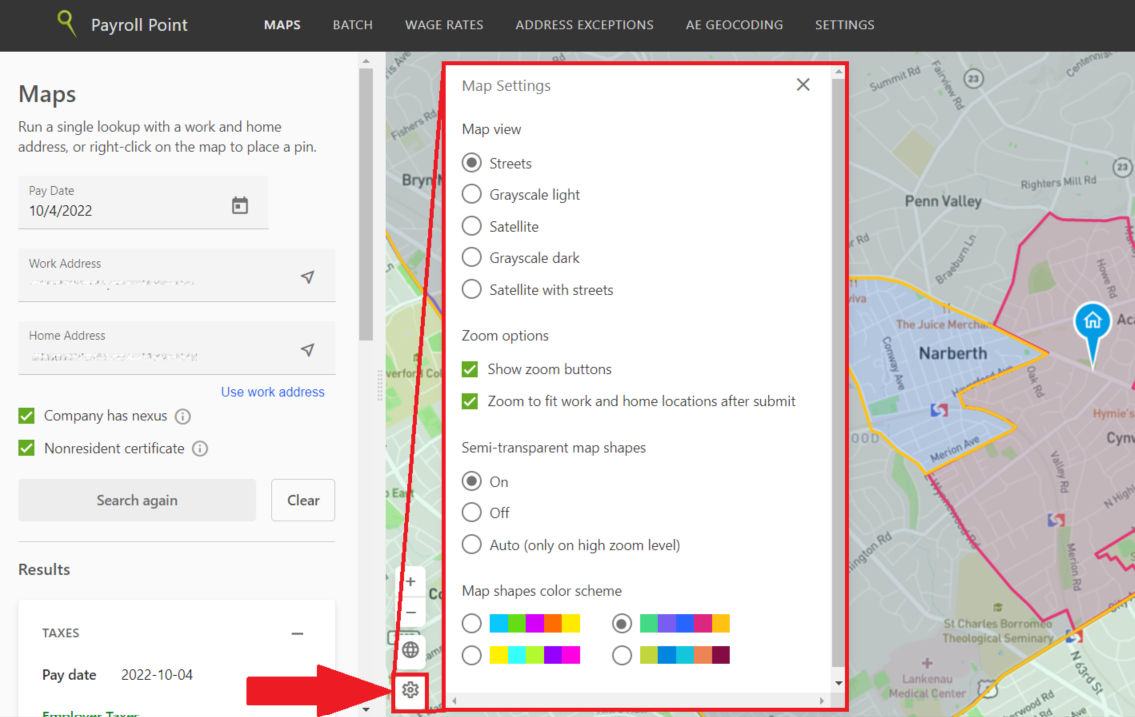
Choose which geospatial boundaries are displayed on the map by checking or unchecking the different boundaries found in the bottom right corner of the map.
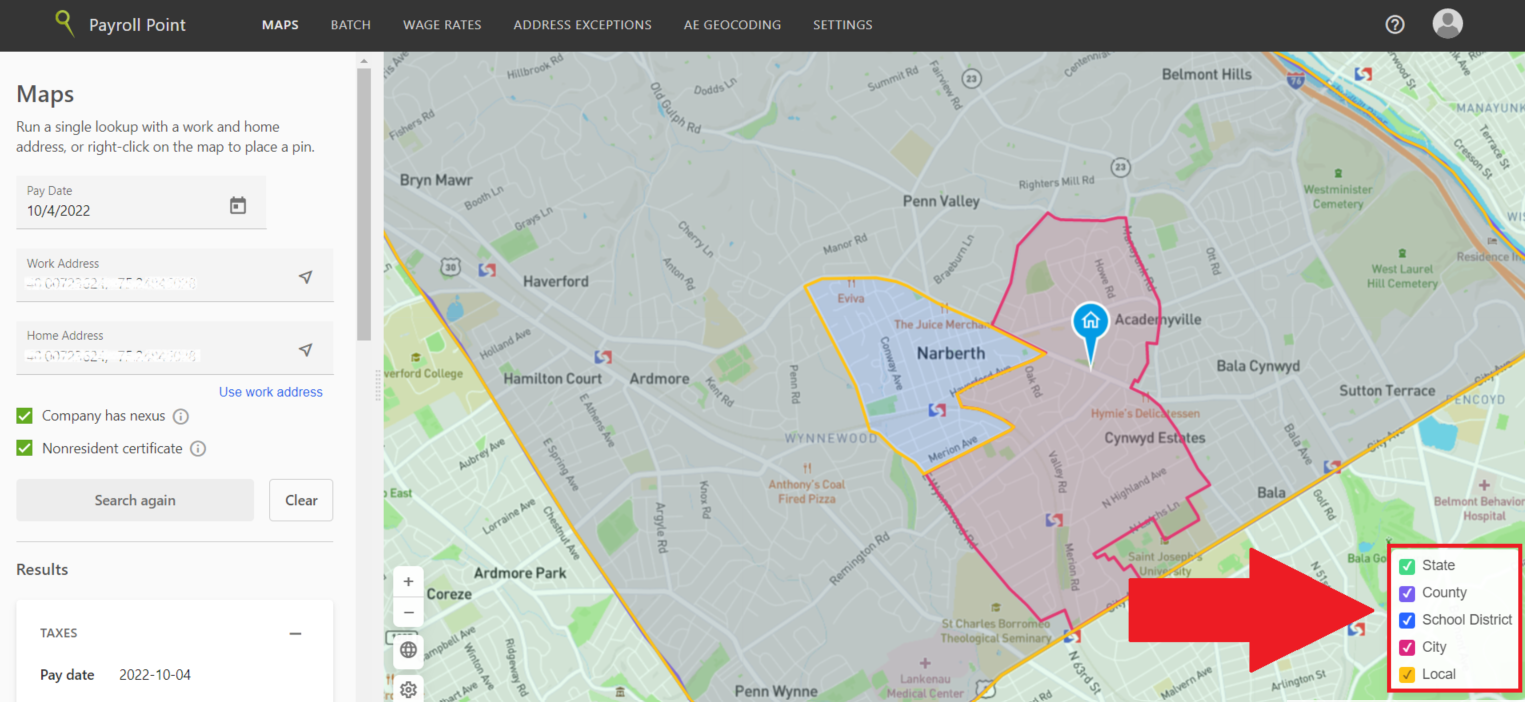
History
Payroll Point retains the rate lookup history within Maps for your current session. To run a previous lookup, select "History" in the results tab and the previous results will be displayed.
Please note that if a user logs out and then back into Payroll Point, the search history is erased.
Updated 6 months ago
