Register a Webhook
Creating your first webhook within the Developer Portal is simple. Navigate to the "Webhooks" tab and click "+ New Webhook" to begin.
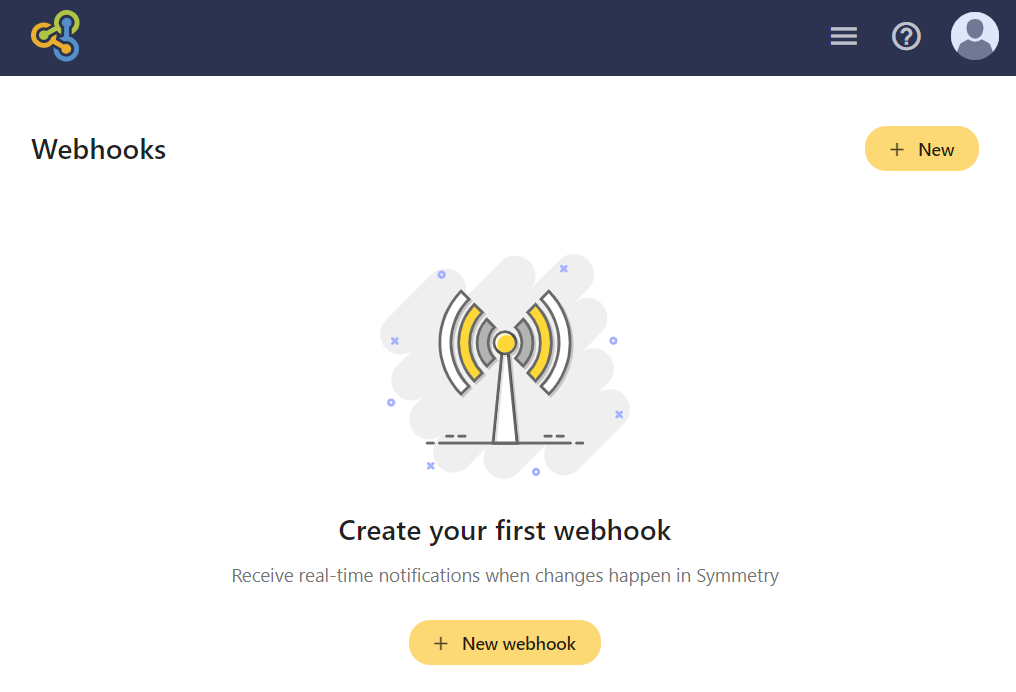
1. Select your product.
Select the Symmetry Tax Engine or Canadian Tax Engine to receive notifications of payroll changes.
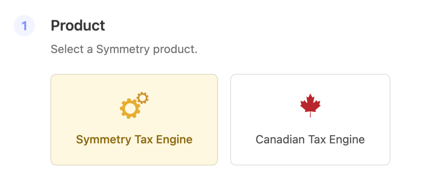
2. Define the delivery method.
Choose the delivery method.
| JSON | Returns a JSON payload to your server via an HTTP POST request |
| Returns a plain text email to specified email address(es) |
3. Configure the general settings.
Configure the webhook settings based on the delivery method you choose.
JSON
- Callback URL (required): server address where you want information to be sent.
- Description: explanation of webhook event trigger.
- Display full payload: when set to
true, will return the webhook trigger details including thechange,changeHash,event,description,tag, and other details related to the event in addition to thepayloadobject. When set tofalse, will only return thepayloadobject and no details related to the webhook trigger. See below for an example of the differences in payloads.
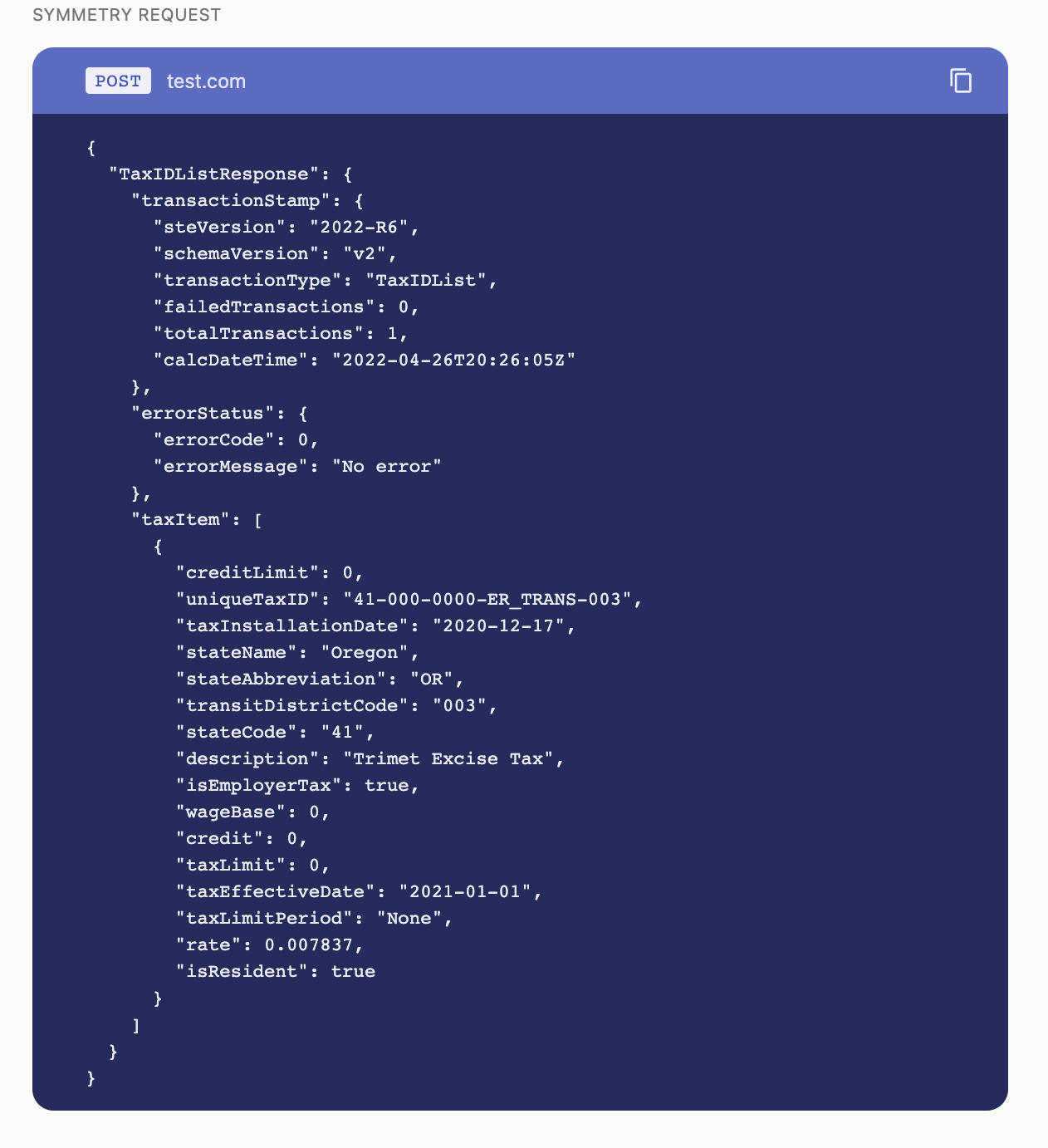
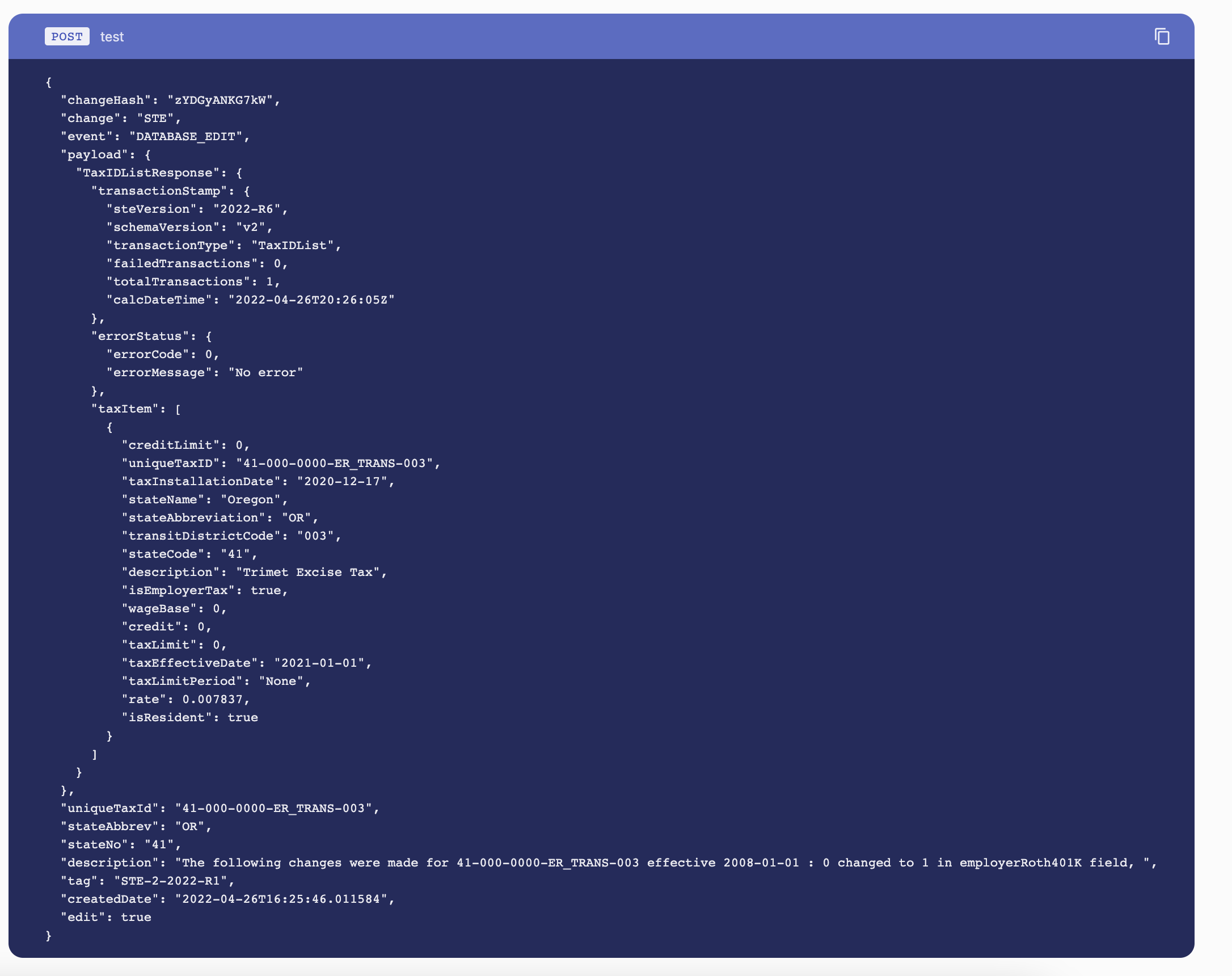
- Emails (required): email address where you want information to be sent. Clients can specify more than one email address to receive the data.
- Description: explanation of webhook event trigger.
Set the webhook status.
- Enabled - webhook is active and when trigger criteria is met will send HTTP request or email.
- Disabled - webhook is not active and the client will not receive a notification when trigger criteria is met.
When building and testing your webhooks, Symmetry recommends setting the webhook status to 'disabled' until you're ready to start receiving the real-time data when the trigger criteria is met.
4. Write the trigger properties & save the webhook
Select the event types you wish to monitor for the following states and tax types.
- Events - select the event(s) you wish to subscribe to. Refer to the complete list of events within the Symmetry Tax Engine available.
- States - choose the states you'd like to monitor for these events. Defaults to "All states." To see specified events related to all states and territories, do not change the "All states" default.
- Tax Types - select the specific tax types you'd like to monitor for these events. Defaults to "All tax types." To see specified events related to all tax types within the Symmetry Tax Engine, do not change the "All tax types" default.
Click on "add webhook" for JSON payloads or "add email" for email messages to register your webhook.
5. Test the webhook.
Once you've successfully registered your webhook, clients can send a test email or payload to your server.
- Open the desired webhook from the homepage.
- Click on "Send test."
- Refresh your browser to see the status of the test payload sent.
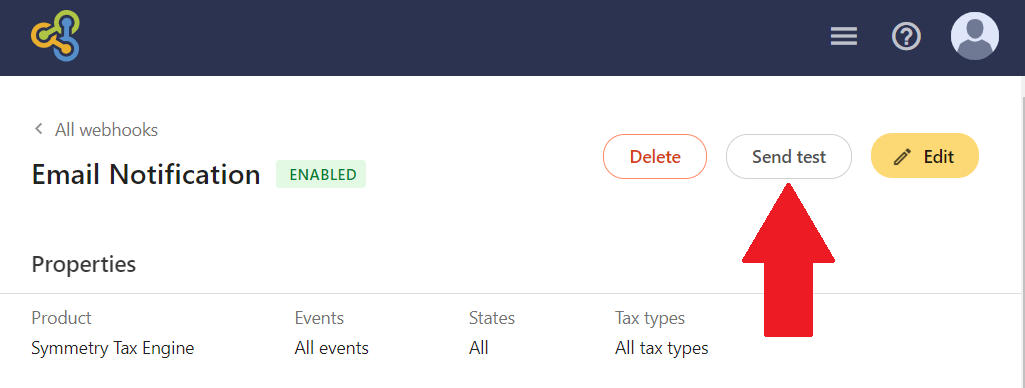
Updated about 1 year ago
